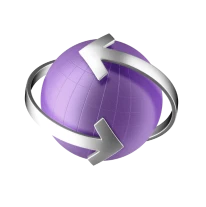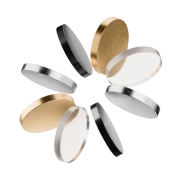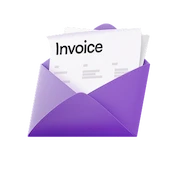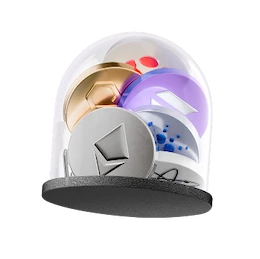So far my experience with Vivid has been great. From the customer service, the account opening, and the digital experience, I haven't had any issues with Vivid. I can only recommend it!
Best Business Account 2025
Open an account to enjoy a smooth online registration, high interest rates, instant transfers, and all the financial tools you need. Enable your business to start thriving.
Trustpilot: Excellent! | 19.000+ reviews
Celebrating excellence
Some of our latest achievements and recognitions

Best Business Account 2025
Finanzfluss.de

Highest Interest Rate for Business 2025
Für-Gründer.de

Top Mobile Banking 2025
Handelsblatt.com

Top German Startups 2024
LinkedIn
The all-in-one solution for companies and freelancers
Make your money grow effortlessly
Secure a 4% annual interest rate for the first four months, then enjoy up to 2% p.a., depending on your plan.* Your money is invested by us in Qualifying Money Market Funds to generate interest. More about interest can be found here.

Here's why customers love us
Plans built for every business
Best for growing companies with more activity and advanced needs — built to keep fast teams in sync
- Get started
Free Start
Perfect for newly registered companies setting up finances and trying key banking features for free
0 € / month
Free of charge at all times- Accounts & Interest
- Free accounts with unique IBANs12
- Initial fixed interest rate p.a.*4%
- Fixed interest rate p.a. after 4 months*0,1%
- Cards & Cashback
- Guaranteed unlimited cashback0,1%
- Cashback on selected categories and brands, up to2%
- Virtual and physical cardsFree
- Card spending limits for ads & IT servicesUnlimited
- Transfers
- SEPA InstantOutgoing: 5 free per month, then 0,2 €
- Incoming SWIFTFree
- Outgoing SWIFT5 €
- Support
- 24/7 human supportYes
- Get started
Basic
Ideal for small businesses with steady transactions needing reliable everyday banking at low cost
7 € / monthexcl. VAT
2 months free trial- Accounts & Interest
- Free accounts with unique IBANs15
- Initial fixed interest rate p.a.*4%
- Fixed interest rate p.a. after 4 months*0,5%
- Cards & Cashback
- Guaranteed unlimited cashback0,25%
- Cashback on selected categories and brands, up to4%
- Virtual and physical cardsFree
- Card spending limits for ads & IT servicesUnlimited
- Transfers
- SEPA InstantFree
- Incoming SWIFTFree
- Outgoing SWIFT5 free per month, then 5 €
- Support
- 24/7 human supportYes
- Get started
Pro
Best for growing companies with more activity and advanced needs — built to keep fast teams in sync
19 € / monthexcl. VAT
2 months free trial- Accounts & Interest
- Free accounts with unique IBANs20
- Initial fixed interest rate p.a.*4%
- Fixed interest rate p.a. after 4 months*1,3%
- Cards & Cashback
- Guaranteed unlimited cashback0,5%
- Cashback on selected categories and brands, up to6%
- Virtual and physical cardsFree
- Card spending limits for ads & IT servicesUnlimited
- Transfers
- SEPA InstantFree
- Incoming SWIFTFree
- Outgoing SWIFT10 free per month, then 5 €
- Support
- 24/7 human supportYes
- InvoicingFree
- Documents to be attached for bookkeeping (on every paid plan)Unlimited
- Integrations (sevDesk, Lexware Office, DATEV, ...)Free
- Business travel cashback up to30%
- Crypto Earn rewards up to8% APY
- Fee for receiving card payments from clients (EEA cards), from0,79% (+0,25 €)
Personal accounts for executives and team members
Keep a clear overview of all your finances on one platform. Making the most of both your business and private funds is easy with high interest on uninvested cash, cashback for every card purchase and a wide range of stock investment options, ETFs and cryptocurrencies.

Your money is safe with us

Safely stored
Your funds are placed in assets like deposits with the Central Bank of Luxembourg and high-quality Qualifying Money Market Funds (QMMFs), managed by BlackRock and others. Unlike traditional banks, we don’t use client funds for risky loans.
Overseen by European financial authorities
All our services are provided by the Vivid Money group: Vivid Money SA is regulated by the Commission de Surveillance du Secteur Financier (CSSF) of Luxembourg and Vivid Money B.V. is regulated by the Dutch Authority for Financial Markets (AFM).
Secured against our insolvency
Your funds are kept separate from our own. In the unlikely event of Vivid Money SA or Vivid Money B.V. becoming insolvent, our customers' money remains safe — even beyond €100,000. The funds in your account are yours, and yours alone.

Superior payment security
We comply with the Payment Card Industry Data Security Standards to protect your payment information.

2-step authentication
With 3D Secure and two-step authentication we ensure no payment is made without your authorisation.

GDPR compliance
Our servers are securely hosted in the European Union, ensuring full compliance with GDPR regulations.